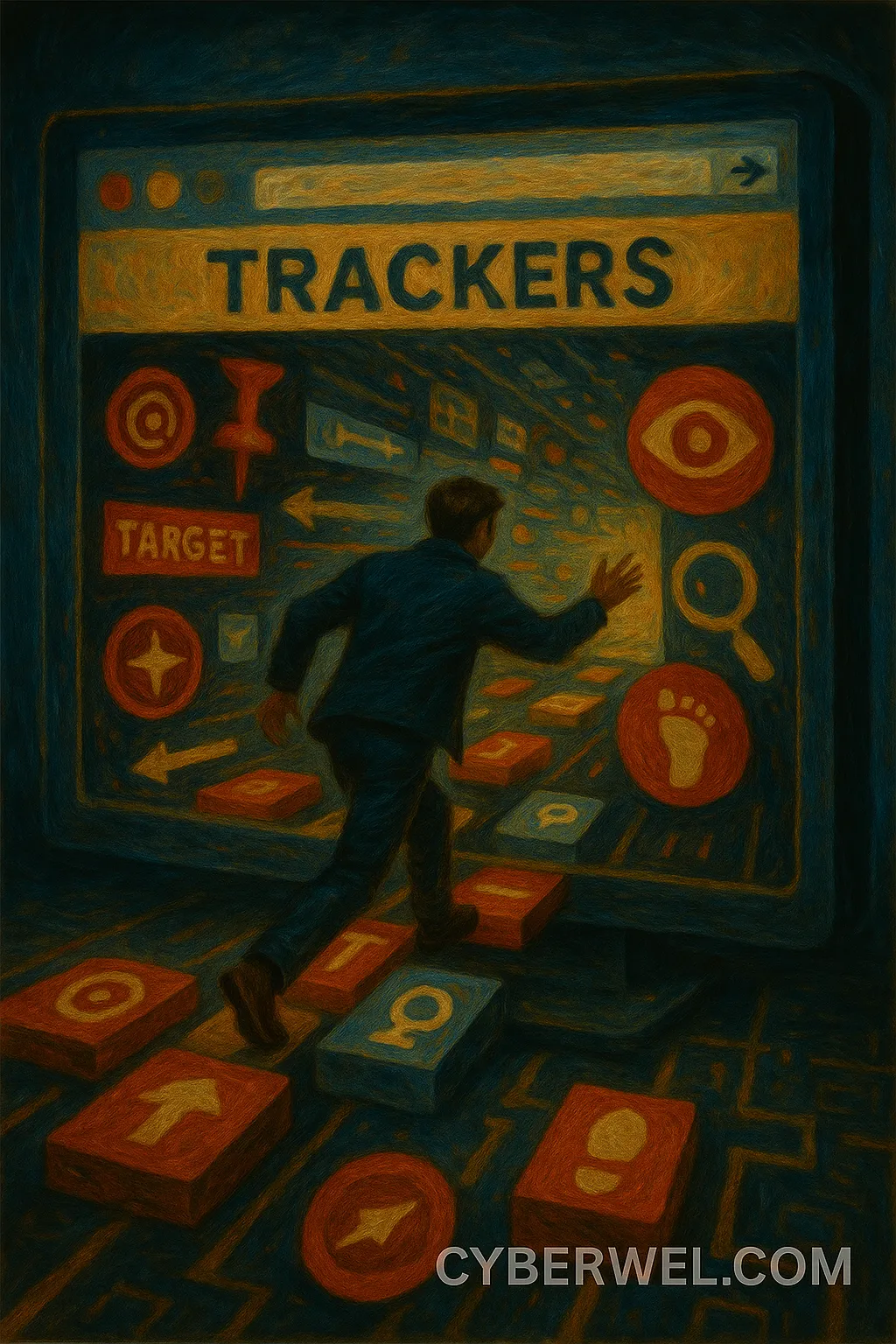🔐 Your Browser Is the Frontline of Your Online Privacy — Learn How to Protect It
Every website you visit takes something from you.
Not just your clicks — but your time, your preferences, your habits, your identity.
In 2025, your browser isn’t just a window to the internet. It’s a two-way mirror. One side shows you the web. The other side shows you — to advertisers, data brokers, surveillance scripts, and occasionally, hackers.
While you scroll through news, shop for groceries, or log into your bank, dozens of silent observers — cookies, trackers, pixels, scripts — are building a shadow profile of who you are. Most of this happens without your explicit permission.
This guide doesn’t teach paranoia. It teaches power. You’ll learn how to harden your browser, erase your digital fingerprints, and take back control of your data — step by step, without sacrificing usability.
🚩 Why Browser Security and Privacy Matter
Your browser is the single most used app on your device. It handles:
✔️ Emails
✔️ Banking
✔️ Shopping
✔️ Social media
✔️ Logins to nearly every service you use
→ If your browser is compromised, your entire digital life is at risk.
At the same time, advertisers, data brokers, and trackers follow your every move. Your browser reveals:
- Your IP address and approximate location
- Your device details (browser version, screen size, OS)
- What websites you visit and how long you stay
- Your search queries
- Login patterns and habits
The browser is both a tool and a potential spy.
🍪 What Are Cookies — Friend or Foe?
✔️ Definition:
Cookies are small files that websites store on your browser to remember information about you.
✔️ Types of Cookies:
- Session Cookies — Temporary, deleted when you close the browser.
→ Used for logins, shopping carts, session management. - Persistent Cookies — Stay until they expire (days, months, or years).
→ Used for remembering logins, preferences, or tracking users over time. - Third-Party Cookies — Set by domains other than the website you’re visiting.
→ These are used for tracking you across multiple websites (advertising networks, analytics, etc.).
📊 Cookie Types and Tracking Risk
| Cookie Type | Purpose | Risk Level |
|---|---|---|
| Session Cookies | Keep users logged in temporarily | Low |
| Persistent Cookies | Remember settings & logins | Medium |
| Third-Party Cookies | Track across websites | High |
| Supercookies | Hard-to-remove tracking mechanisms | Critical |
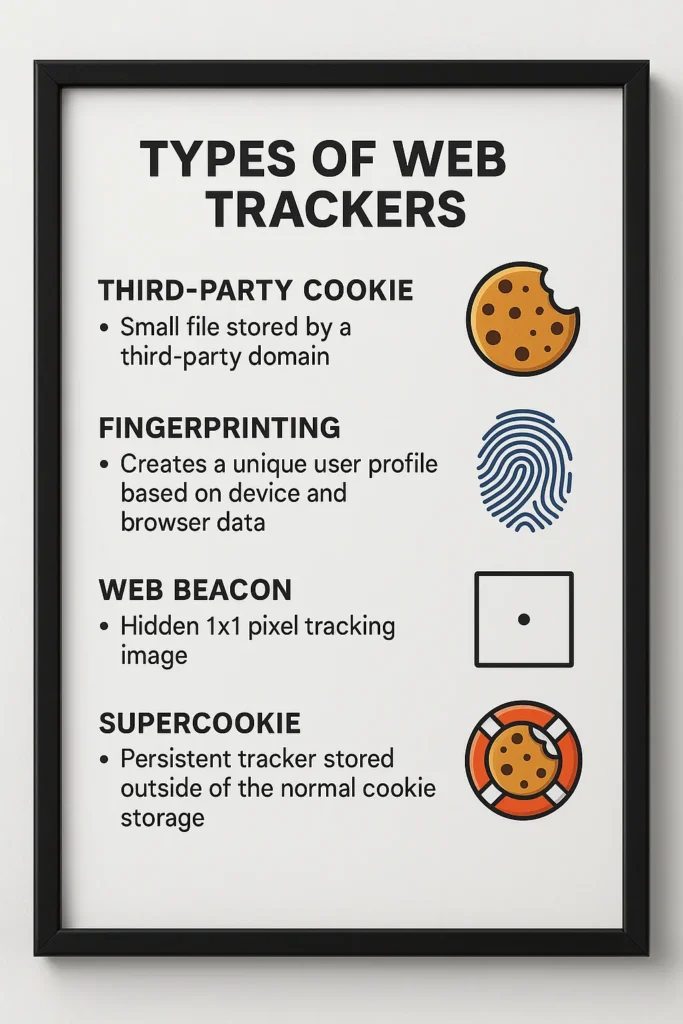
❗ Privacy Risk:
- Third-party cookies track you everywhere.
- They build detailed profiles: interests, behaviors, habits.
- These profiles are sold to advertisers, data brokers, or used for manipulative targeting.
🧠 Real-World Case (Tracking):
In 2023, a university study showed that even with third-party cookies disabled, over 80% of tested websites used fingerprinting techniques that could identify users within three page loads. One researcher was tracked across news sites, shopping platforms, and even government pages — all via invisible code running inside his browser.
🎯 What Are Trackers?
Cookies are just one type of tracker. Modern tracking uses much more advanced techniques.
🚨 Types of Trackers:
- Third-Party Cookies — Basic, now being phased out by many browsers.
- Fingerprinting:
→ Websites collect details like:
- Browser version
- Fonts installed
- Screen resolution
- Timezone
- Device hardware
→ This creates a unique fingerprint that tracks you without cookies.
- Canvas Fingerprinting:
→ Invisible images rendered in your browser reveal subtle differences in how graphics are processed — another fingerprint method. - Web Beacons / Pixel Tags:
→ Invisible 1×1 pixel images loaded from a remote server — used to detect if an email or webpage was viewed. - CNAME Cloaking:
→ A sophisticated technique where third-party trackers pretend to be first-party by using subdomains. - Supercookies:
→ Trackers stored in places that are harder to clear than normal cookies, such as HSTS cache, ETags, or local storage.
🧩 Browser Tracking Flow
┌──────────────┐
│ You Visit │
└─────┬────────┘
▼
┌───────────────┐
│ Website Loads │
└─────┬─────────┘
▼
┌─────────────────────┐
│ Trackers Activated │◄────────────┐
└─────┬─────────┬─────┘ │
▼ ▼ │
Fingerprint Cookies ┌─────▼─────┐
Collect unique data │ AdNetwork │
(Font, IP, time) └───────────┘Privacy Browsers Comparison
| Browser | Fingerprint Protection | Built-In Adblock | Telemetry-Free |
|---|---|---|---|
| Brave | ✅ Yes | ✅ Yes | ✅ Yes |
| Firefox | ⚠️ Partial | ✅ With uBlock | ✅ Yes |
| Tor Browser | ✅ Strong | ✅ Yes | ✅ Yes |
| LibreWolf | ✅ Strong | ✅ Yes | ✅ Yes |
| Chrome | ❌ No | ❌ No | ❌ No |
🏴☠️ Real-World Example — How Tracking Works
→ You visit a shoe store website. A tracking cookie from adnetwork.com is placed.
→ Later, you visit a news site, which also loads content from adnetwork.com.
→ The tracker knows:
✔️ You visited a shoe store.
✔️ Now you’re reading news about sports.
→ Result: You start seeing shoe ads everywhere.
→ Behind the scenes, the tracker builds a profile: age range, income, interests, and behavior — even without your consent.
🦠 How Hackers Target Browsers
- Malvertising: Fake ads inject malware into your browser.
- Drive-By Downloads: Just visiting a malicious site can download malware.
- Browser Exploits: Vulnerabilities in outdated browsers or plugins allow remote code execution.
- Phishing via Fake Login Pages: Browser autofill can leak credentials.
- Session Hijacking: Stealing cookies to take over logged-in sessions.
🔐 How to Improve Browser Security
✅ 1. Use a Privacy-Focused Browser
→ Best choices in 2025:
- Brave — Built-in tracker blocking, fingerprint protection.
- Mozilla Firefox — Open-source, excellent privacy with tweaks.
- Tor Browser — Maximum anonymity, routes traffic over Tor.
- LibreWolf — Hardened fork of Firefox focused on privacy.
- Ungoogled Chromium — Chromium without Google tracking.
✅ 2. Use Privacy Extensions
✔️ Must-have extensions:
- uBlock Origin — Blocks ads, malware, trackers.
- Privacy Badger — AI-based tracker blocker.
- HTTPS Everywhere (now integrated into most browsers).
- ClearURLs — Removes tracking parameters from URLs.
- Cookie AutoDelete — Deletes cookies after you leave a site.
- LocalCDN — Replaces third-party CDN resources with local copies.
✅ 3. Change Browser Settings
- Disable third-party cookies.
- Turn on tracking protection (strong mode).
- Disable WebRTC leaks (leaks your IP even with VPN).
- Block fingerprinting (Brave and Firefox support this).
- Disable prefetching and speculative connections.
✅ 4. Keep Everything Updated
- Always update the browser.
- Remove or disable unnecessary plugins.
- Keep extensions up to date.
✅ 5. Harden Your Browser Fingerprint
→ Absolute anonymity is impossible, but reduce tracking by:
- Using browsers with anti-fingerprint features (Brave, Firefox).
- Disabling unnecessary fonts and features (WebGL, Canvas).
- Using Tor Browser if extreme anonymity is needed.
🚀 Protect Your Privacy Beyond the Browser
- Use a VPN to hide your IP from ISPs and websites.
- Use DNS over HTTPS (DoH) or DNS over TLS (DoT) to encrypt DNS queries.
- Avoid using Chrome if privacy is important — it’s heavily tied to Google’s data collection.
- Avoid logging into Google, Facebook, or Amazon unless necessary — these are massive data collectors.
- Separate browsing profiles — one for personal, one for work, one for anonymous browsing.
🚫 Common Mistakes to Avoid
- ❌ Assuming Incognito Mode hides everything — it doesn’t block trackers or hide your IP.
- ❌ Thinking Adblock alone is enough — fingerprinting still works.
- ❌ Using outdated browsers full of vulnerabilities.
- ❌ Ignoring WebRTC or DNS leaks when using VPN.
- ❌ Using the same browser profile for everything (shopping, banking, research, private browsing).
🔥 Checklist — Secure Your Browser
- 🔲 Use Brave, Firefox, Tor, LibreWolf, or Ungoogled Chromium.
- 🔲 Install uBlock Origin, Privacy Badger, and ClearURLs.
- 🔲 Disable third-party cookies and block trackers.
- 🔲 Enable anti-fingerprinting features.
- 🔲 Keep browser and extensions updated.
- 🔲 Clear cookies regularly or use Cookie AutoDelete.
- 🔲 Disable WebRTC leaks.
- 🔲 Use DNS over HTTPS.
- 🔲 Separate browsing into different profiles.
- 🔲 Don’t rely on Incognito Mode for privacy.
🏆 Final Thoughts
Your browser is both your key to the internet and the front door for hackers, trackers, and advertisers.
→ Privacy isn’t automatic. It’s a skill. You must actively configure your browser to protect yourself.
The default settings are designed for convenience, not privacy. But with the right steps, you can regain control of your data, your habits, and your identity online.

✅ Final Note
Sources referenced:
- Electronic Frontier Foundation (EFF) Privacy Guides
- Mozilla Foundation Security Documentation
- Brave Browser Privacy Whitepaper
- Tor Project Documentation
- PrivacyTools.io 2025 Recommendations