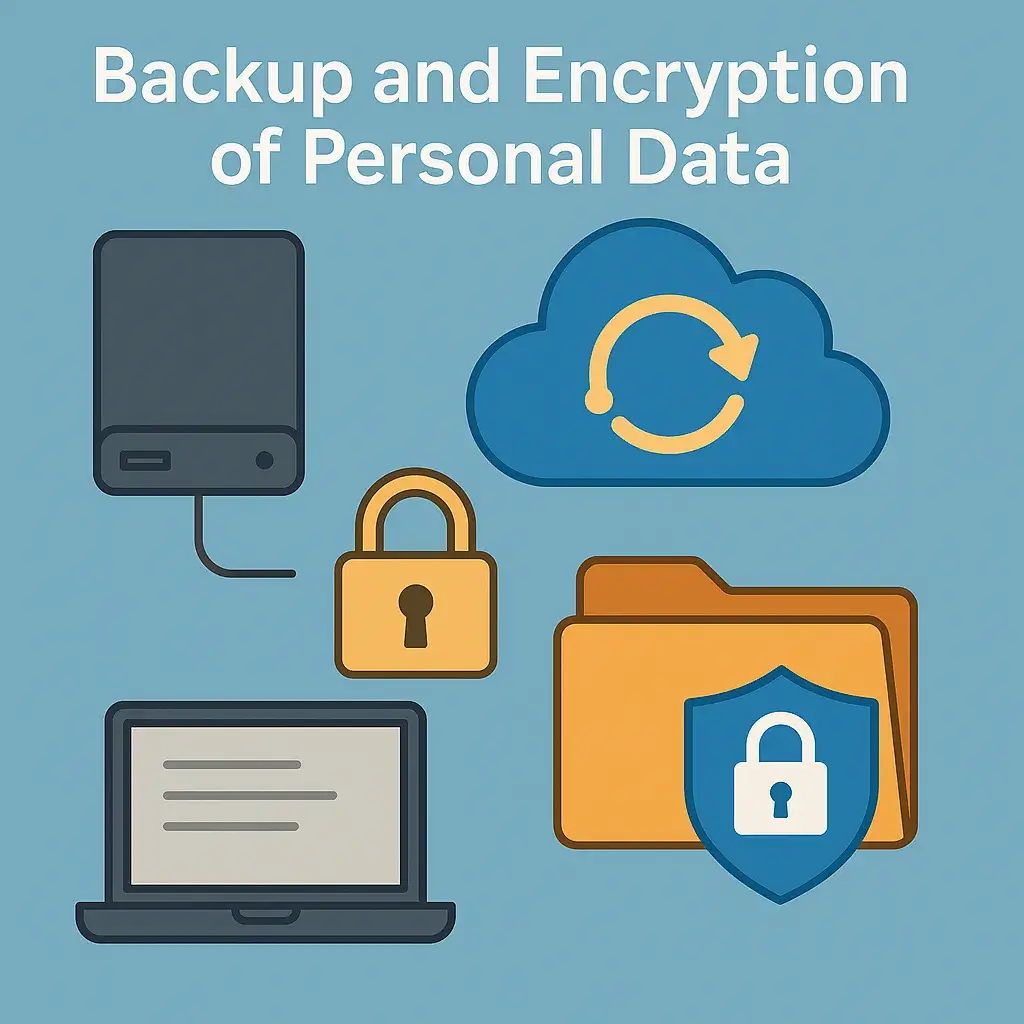🔐 Data Loss Happens. Be Ready — Stay Safe.
🚩 Why Backup and Encryption Matter
- 46% of people lose personal data yearly due to device failure, theft, or human error (source: Cybersecurity and Infrastructure Security Agency — CISA).
- Ransomware attacks increase by 30% annually (source: FBI Internet Crime Complaint Center — IC3).
- Cloud services are convenient but can be hacked if not properly secured.
→ Without backups and encryption, you risk losing family photos, financial documents, passwords, work files — sometimes forever.
⚠️ Disclaimer
This article is written for educational and ethical purposes only. Its goal is to help readers learn how to securely back up and encrypt personal data to protect against loss, theft, or cyberattacks.
🔥 What Is a Backup?
A backup is a secure copy of your data stored separately from the original.
✔️ Protects against:
→ Hardware failure
→ Theft or loss
→ Accidental deletion
→ Ransomware attacks
→ Natural disasters (fire, flood)
✅ Types of Backups:
- Local Backup:
→ External drives, USB drives, Network Attached Storage (NAS). - Cloud Backup:
→ Services like Google Drive, iCloud, Dropbox, OneDrive. - Offline Cold Backup:
→ Disconnected drives stored securely (fireproof safes, safety deposit boxes). - Hybrid Backup:
→ Combination of cloud + local = highest safety.
✔️ “The 3-2-1 Rule:
→ 3 copies of your data
→ 2 different types of storage
→ 1 copy offsite (e.g., cloud or safe)” — recommended by CISA.
🔒 What Is Encryption?
Encryption is the process of converting data into unreadable code without the correct key or password.
✔️ Even if someone steals your files — they can’t read them without the key.
✅ Types of Encryption:
- Full Disk Encryption (FDE): Protects the entire device.
→ Windows: BitLocker
→ Mac: FileVault
→ Linux: LUKS - File-Level Encryption: Encrypts specific files/folders.
→ Tools: VeraCrypt, Cryptomator, AxCrypt, NordLocker - Cloud Encryption: Data is encrypted before being uploaded.
→ End-to-end encrypted cloud: Tresorit, Proton Drive, Sync.com
🏴☠️ What Happens Without Encryption?
✔️ If your device is stolen:
→ Without encryption, all your data is readable.
→ With encryption, thieves see random gibberish.
✔️ Cloud hacks:
→ Encrypted files remain safe even if the cloud account is breached.
✔️ Ransomware:
→ Your encrypted offline backup stays safe while attackers lock your main system.
🔥 Step-by-Step: How to Backup Your Data
✅ 1. Choose Backup Locations:
- External drive (local)
- Cloud service (Google Drive, iCloud, Dropbox, OneDrive)
- Encrypted cold storage (offline USB or HDD)
✅ 2. Organize What to Back Up:
✔️ Photos, documents, financial files, work projects, password vault backups.
✅ 3. Set Backup Frequency:
✔️ Daily → Passwords, work files
✔️ Weekly → Photos, videos, archives
✔️ Monthly → Full system images
✅ 4. Use Backup Software:
→ Windows: Macrium Reflect, EaseUS Todo Backup, Acronis True Image
→ Mac: Time Machine
→ Linux: Rsync, Timeshift, Déjà Dup
✔️ Automate where possible.
🔒 Step-by-Step: How to Encrypt Your Data
✅ 1. Encrypt Devices:
- Windows: Enable BitLocker (Control Panel → BitLocker Drive Encryption).
- Mac: Enable FileVault (System Preferences → Security & Privacy → FileVault).
- Smartphones: Both Android and iPhone have encryption enabled by default if passcodes are set.
✅ 2. Encrypt Files and Folders:
- VeraCrypt: Create encrypted containers for sensitive folders.
- Cryptomator: Encrypt files before syncing to cloud.
- AxCrypt / NordLocker: Simple file encryption.
✅ 3. Encrypt Cloud Backups:
- Use Cryptomator or VeraCrypt containers. (VeraCrypt is better for local storage; Cryptomator is designed for syncing files with cloud storage.)
- Use privacy-first clouds: Tresorit, Proton Drive (end-to-end encryption).
✔️ “Cloud services like Google Drive or Dropbox do NOT offer end-to-end encryption by default,” warns the Electronic Frontier Foundation (EFF).
✅ Comparison Table: Types of Encryption
| Encryption Type | Tool Examples | Use Case | Strength |
|---|---|---|---|
| Full Disk Encryption | BitLocker, FileVault | Whole device protection | Strong, system-wide |
| File-Level | VeraCrypt, AxCrypt | Specific folders or files | Flexible, good for sharing |
| Cloud Encryption | Cryptomator, Tresorit | Protect cloud-based data | End-to-end if properly applied |
✅ 4. Store Keys and Passwords Safely:
- Use a password manager (Bitwarden, 1Password, Dashlane).
- Do not write encryption passwords on sticky notes or plain text files.
✅ Backup + Encryption Flow:
[ Original Data ]
│
┌──────────────┼──────────────┐
│ │
[ Local Backup ] [ Cloud Backup ]
│ │
(Encrypt with AES) (Encrypt with Cryptomator)
│ │
[ Stored in External ] [ Uploaded to Cloud ]
[ Drive / NAS / Safe ] [ (e.g. Tresorit, Sync.com) ]🚫 Common Mistakes to Avoid
- ❌ No offline backup — ransomware kills cloud sync.
- ❌ Backups stored unencrypted — vulnerable if stolen.
- ❌ Using weak passwords for encrypted drives.
- ❌ Assuming cloud = backup (it isn’t unless set properly).
- ❌ No test restore — many backups fail unnoticed.
🏴☠️ Real-World Example — Ransomware Attack
A small business ignored backup advice. In 2023, ransomware encrypted their entire system. Their cloud (Google Drive) synced the encrypted files — destroying both local and cloud data.
✔️ Only an offline, encrypted cold backup saved their critical financial documents.
🔐 Real-World Encryption Wins:
✔️ Laptop theft → Data unreadable with FDE enabled.
✔️ Ransomware hit → Cold offline backup restores system.
✔️ Cloud account breach → Encrypted container safe.
✔️ Lost USB → VeraCrypt-protected, no exposure.
🚀 Checklist — Backup and Encryption
- 🔲 Follow the 3-2-1 Backup Rule.
- 🔲 Encrypt full devices (BitLocker, FileVault).
- 🔲 Encrypt sensitive files (VeraCrypt, Cryptomator).
- 🔲 Backup to external drives and cloud.
- 🔲 Test restore regularly.
- 🔲 Use password managers for encryption keys.
- 🔲 Use privacy-first clouds for sensitive data.
🏆 Final Thoughts
Data loss isn’t an “if” — it’s a “when.”
✔️ Backup protects your data from loss.
✔️ Encryption protects your data from theft.
→ Combine both, and your digital life becomes bulletproof.
✅ Final Note
Sources referenced in this article:
- Cybersecurity and Infrastructure Security Agency (CISA) 2024 Backup Guidelines
- Electronic Frontier Foundation (EFF) Privacy Guide 2024
- Federal Trade Commission (FTC) Data Protection Advice
- FBI Internet Crime Complaint Center (IC3) Report 2023
- Verizon Data Breach Investigations Report (DBIR) 2023
📖 Glossary — Key Terms
- CISA (Cybersecurity and Infrastructure Security Agency) — U.S. agency protecting cybersecurity.
- EFF (Electronic Frontier Foundation) — Non-profit defending digital privacy rights.
- FDE (Full Disk Encryption) — Encrypts entire storage drives.
- NAS (Network Attached Storage) — Local server for backups.
- OS (Operating System) — Software that runs computers or smartphones.
- VeraCrypt — Free encryption tool for files and drives.
- Cryptomator — Encryption tool designed for cloud files.
- 3-2-1 Backup Rule — 3 copies, 2 types of storage, 1 offsite.
- Ransomware — Malware that locks files until ransom is paid.